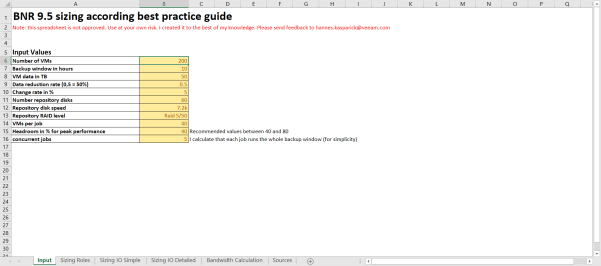Are you planning a Veeam Backup deployment? Do you want to improve jobs’s settings? Keep in mind these sizing tools:
Virtual Architect
This tool help you to calculate the hardware resources you need, according you environment. Shows you the recommended RAM, cores, proxies, repositories, jobs and so on.
- You can use the web interface Virtual Architect (under construction), or you can download the full calculator on excel format in VBR-sizer-V5.zip.
- Web:
- Configure your environment settings in Input tab:
- Number of VMs: VMs that you need to backup.
- Backup window: time you have to backup your VMs.
- VM data in TB: all VMs data.
- Data reduction rate: compression/deduplication percentage
- Change rate: daily data change rate percentage
- Repository details: disks and RAID
- VMs per job: number of VMs per job (average)
- Headroom in %for peak performance: available extra resources
- Concurrent jobs: number of simultaneous running jobs

- Click on calculate VBR requirements
- Check the results in the next tabs:
- Roles sizer
- IO sizer simple
- IO sizer detailed
- Repository disk-space
- See The Restore Point Simulator section in this post.
- Roles sizer
- Configure your environment settings in Input tab:
- Excel (full version VBR-sizer-V5.zip)
The Restore Point Simulator
This tool help you to calculate the size of each backup. Very useful to determine the Repository Size or the Retention Period.
- Configure your job settings:
- Style: Incremental, Reverse, Backup Copy Job or VMware Replica.
- Used Size GB: how much data is being used in production?
- Retention Points: how many restore points do you want to keep?
- Change Rate: how much data changes between backup periods?
- Data left after reduction: how much data will be left after data reduction (mainly compression)?
- Interval: Daily or Every X Hours.
- Time Growth Simulation: the first parameter defines how long you want to run the simulation. The second parameter defines the yearly data growth in percentages.
- Specific: days/months you are planning to execute full backups (synthetic or active).
- After all the parameters are completed, yo can click the Simulate button.

- Then you have the results and the estimated size of each backup point.
REFERENCES
- Timothy Dewin Tools: